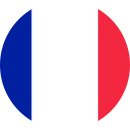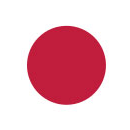ENDER 3 BED LEVELINGA The term “bed leveling” is actually a misnomer. You’re not making it level with the ground but placing it so that the nozzle tip is at the same, correct distance over the entire surface of the build surface. This is important because the first layer in a build is the main support for the rest of the print. In order to achieve a solid base, the bed must be properly oriented to provide the correct adhesion and delivery of the printing material. If the nozzle is too far from the bed, the filament won’t adhere to the build plate at all. Too close and the nozzle will push past the layer height, preventing the material from extruding and sticking. Either way, the foundation will be unsatisfactory. The sweet spot is when the nozzle allows some space but applies just a little pressure to the flowing filament in order to help it adhere to the build plate. The Ender 3 doesn’t have an auto-leveling feature, so you have to level the bed manually. Fortunately, this isn’t too difficult and is aided by some of the printer’s features. The menu provides actions that prepare the device for leveling, and the four large knobs under each corner of the bed make the job easy. You’ll find that once leveled, the bed will stay that way for some time. Periodic re-leveling may be necessary but once the procedure is learned it should take less than five minutes to re-level each time. Before starting to level the Ender 3’s bed, there are a few things you should do to get the machine ready: Note that it’s not necessary to preheat the bed or the nozzle for bed leveling. ENDER 3 BED LEVELING To prepare for leveling you have to position the nozzle and bed. The Ender 3 controls make this easy. ENDER 3 BED LEVELING The only tool you need to level your bed is a piece of printer paper. Once equipped, you’re ready to go: Congratulations! You’re now ready to print on a leveled bed! Originally published at https://all3dp.com on January 26, 2019.Solid Foundation

Prepping the Plate and Nozzle

Prepping the Machine

Leveling the Bed

Ender 3 Bed Leveling: All You Need to Know
2019-08-11
Any structure needs a strong foundation. That's why Ender 3 bed leveling is so important. Learn how to ensure that the all-important first layer is solid.
15 COMMENTS
e - Fri Jun 27 03:04:44 UTC 2025
e
0
e - Fri May 30 12:04:28 UTC 2025
e
0
e - Fri May 16 23:27:02 UTC 2025
e
0
e - Fri Mar 14 21:49:26 UTC 2025
e
0
e - Tue Feb 25 20:58:45 UTC 2025
e
0
e - Fri Dec 13 08:40:32 UTC 2024
e
0
John - Sat Oct 28 22:47:43 UTC 2023
i love hte comment about the guy not getting it so he threw it in the trash LOOOL.
its really not that hard.
0
Zach - Sat Jul 15 01:54:18 UTC 2023
I havent bought this yet, and i was wondering if this 3d printer can print multiple colors in one build/at a time
0
Paul - Tue Aug 02 10:53:18 UTC 2022
Using a set of metal feeler gauges, what is the proper distance between the nozzle and the bed?
0
Pat - Tue Mar 22 15:57:10 UTC 2022
This makes sense. I wonder about disregarding the nozzle temp or bed temp, as things expand thus. I would like some specifc info about the leveling; what printer paper is used? Maybe just the measurement of the paper?
0
Paul - Tue Mar 15 14:44:05 UTC 2022
I was completely stuck, and thought I was never going to get this printing correctly. This walkthrough was exactly what I was looking for. If folks are still having trouble, don't forget to readjust as needed once you have set all four. I had to go back and readjust my first wheel, after the fourth wheel was done. I'm back on track, and watching my print finally take (the correct) shape.
0
Darryl Chamberlain - Sat Mar 12 05:11:45 UTC 2022
Whereas you have not answered Mr. Windsor's question, mine is the same. After leveling the bed, the nozzle is too high to get a decent print. I regret buying this thing and your website gives no contact information where I can get help. My only recourse is to put this thing in the trash and count it as a loss.
0
B. Windsor - Fri Nov 19 10:40:40 UTC 2021
Thank you for this walkthrough. I did it as per the instructions BUT when I went to do a print the nozzle was 4mm ABOVE the bed! Can you explain what I am doing wrong please?
0
B. Windsor - Fri Nov 19 10:40:35 UTC 2021
Thank you for this walkthrough. I did it as per the instructions BUT when I went to do a print the nozzle was 4mm ABOVE the bed! Can you explain what I am doing wrong please?
0
Adam Smith - Tue Oct 05 03:50:37 UTC 2021
I've seen a lot of videos on YouTube and google that show how to do this but, this was the best information and the way it was portrayed was excellent like this quote "The moment you feel even the slightest resistance to your moving the paper, stop turning the knob." perfect that is what I was missing. all the others say to do it till the paper "bunches" up and I think that was what was getting me messed up. this did a perfect print "FINALLY". thanks for your instruction.
0
Tags
Share
Most People Read
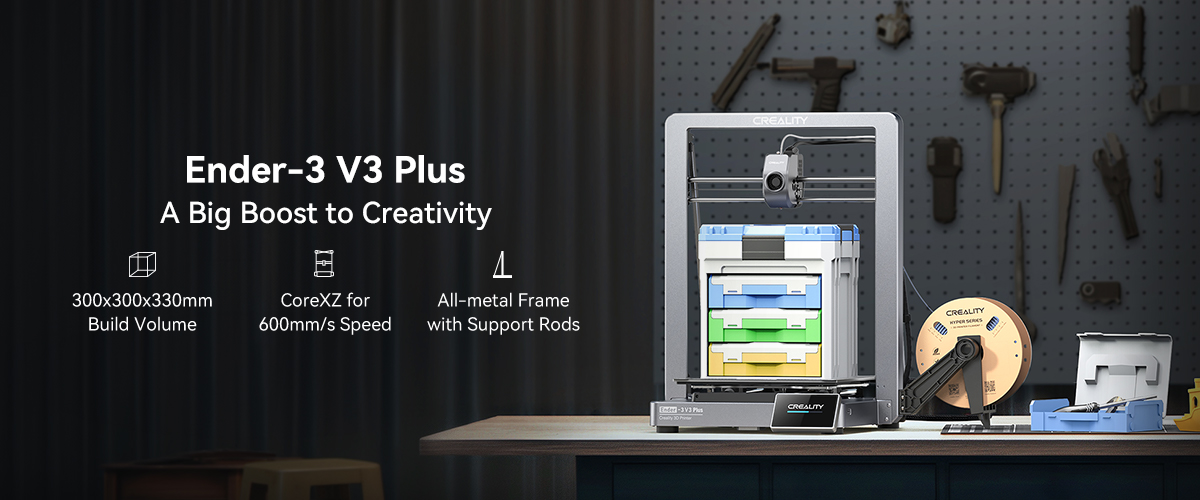
Unleashing Innovation: Exploring the Ender 3 V3 Plus 3D Printer
The Ender-3 V3 Plus is a versatile 3D printer with a large build volume of 300 x 300 x 330mm, high-speed CoreXZ motion system for rapid printing, all-metal nozzle for smooth material discharge, 4.3" IPS touch screen.

How To 3D Print In Multiple Colors
5 Common Methods of multicolor 3D Printing
- Pause and Change Filament (For Single-Extruder Printers)
- Print Separate Parts and Assemble (Works with Any Printer)
- Use multicolor Filament (Like Gradient or Rainbow Filament)
- Multi-color printing with Creality K1 Series CFS Upgrade Accessory Kit
- Use Multi-Extruder or Color Mixing Printers
.png)
The 7 Best 3D Scanners
Discover the best 3D scanners on the market with our comprehensive guide. Explore detailed insights on top models like the Creality CR-Scan Otter and Shining 3D Einstar-Portable, perfect for professionals and hobbyists. Find your ideal 3D scanner today!